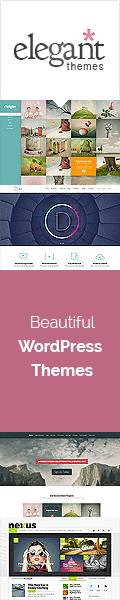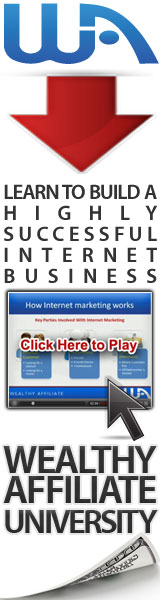==================
A Caveat and Affiliates
First off, a little caveat: within my articles you will find affiliate links, meaning if you buy them, I get a small commission. Your cost is not affected. In addition, I am an Amazon Associate and I earn from qualifying purchases on Amazon.
And yes, if I say that I recommend a product here, it means I truly believe it is a good product. I refuse to recommend any product that I have not researched and believe to be a good value.
Even better, I provide you with a very clear picture of the product, it’s use, and the probable value.
Earning your trust is important to me. I run this website myself and the commissions and donations help support the site.
Sound reasonable and fair enough? Let’s continue to the article.
==================
Contents
How to Keep Your Computer Clean
Is your computer running slow? If this is what you are trying to figure out, you’ve come to the right place. Below, I will outline expert tips on how to keep your computer clean and extend its life.
Replacing your poorly maintained computer is not cheap. It is a considerable investment, so it is essential to protect your computer. However, keeping a computer clean doesn’t mean to run antivirus scans or update its software. Keeping the hardware protected of your computer is also essential for its overall health.
Cleaning your computer’s peripherals and components helps keep everything up and run, eliminate germs from spreading, and enable proper airflow. Despite shutting down and restarting your PC, if it is still running slow, it means your computer is not able to use its finite resources. You will have to optimize your PC’s three key components: memory, free space available, and processing power.
Why My Computer Is Running Slow?
Some common reasons why your PC is running slow include:
- Overheating: Your computer will run slowly and decrease its performance when it is overheated. It means keeping your computer cool is essential for its performance and efficiency.
- Outdated Software: If your Windows operating system and drivers are obsolete, your computer might start behaving sluggishly.
- Overload: Running too many programs at once can severely affect its performance. In this case, your computer will not be able to optimize things that matter. Excessive background programs and apps are the main culprits.
- Low Disk Space: If your computer is running out of disk space, there will be less or no room to hold temporary files. Without sufficient free space, your PC will suffer hard drive fragmentation.
- Low Memory: RAM (Random Access Memory) is a crucial component inside your computer to run active programs. If you have insufficient RAM, your computer will start acting sluggishly.
- Malware: Another common factor to slow down your PC is malware, such as worms and viruses. They affect your PC’s resources to decrease its overall performance.
How often should you clean your computer?
Determining how often you should clean your computer varies on various factors. For instance, if your computer is located in your home or a clean office environment, cleaning it once a month is essential to keep everything up and running. Similarly, if your computer is used by more than one person and located in an industrial environment, you will have to clean it once a week.
General Tips on How to Keep Computer Clean
Here’re some useful tips that you should keep in mind when cleaning your computer, its components, or peripherals:
- Do not spray any liquid onto any of your computer components. When cleaning a component, spray the liquid onto a cloth.
- Use an air blower or a vacuum to get the dirt out. However, avoid using a vacuum inside your computer because it can damage your computer by generating static energy. You can get a portably battery-powered vacuum or an air blower to clean your computer from the inside.
- Make sure to turn your computer off by plugging it out from the electric outlet before cleaning it.
- Be careful when using electric solvents. Avoid using cleaning solvents if you get allergic reactions. Some solvents are also harmful and can damage the case. So, always use highly diluted solvent or water.
- Do not adjust any controls or knobs when cleaning your computer. Also, make sure not to disconnect any plugs connected at the back of your computer.
- Do not eat, drink, or smoke at a place where your computer is located.
So, what tools should you use to keep the computer clean?
Tools to Keep Your Computer Clean
- Cotton cloth: The best tool you can use to rub-down the components to keep the computer clean is cotton cloth. Paper towels are also useful for computer hardware, but you should try using a cotton cloth to clean the computer.
Moreover, using a cloth to clean your computer’s crucial components, such as a drive, case, keyboard, and mouse, is highly recommended. Furthermore, try to avoid using a cloth if you need to clean circuits, such as the motherboard or RAM.
- Rubbing Alcohol/Water: It is best to use water or rubbing alcohol to moisten a cloth. Solvents can damage the plastics existing inside your computer.
- Air Compressor/Portable Vacuum: You can use an air compressor or portable vacuum to suck the particles, dust, dirt, hair, etc., from inside of your computer. However, avoid using a vacuum that generates static energy as it can damage the computer.
So, how to keep the computer clean?
How to Keep Computer Clean?
· Cleaning the Case
Cleaning the case of your computer is an excellent way to keep your computer looking new. If you spot any ventilation slots while cleaning, make sure to clean them and allow good airflow. It will keep your computer components clean and cool. Use a damp, lint-free cloth to clean the plastic case holding the components.
If there are any stains, use household detergent to the cloth. Also, rub the cloth over all the vents and holes to make sure they are hair and lint-free. You can also use an air compressor around them.
· Cleaning the Monitor/LCD
Fingerprints, dust, and dirt can cause your computer screen to be hard to read. The LCD/LED monitor does not need any special cleaning as it doesn’t have glass. Before cleaning the monitor, remember not to spray the liquid directly onto the screen. Press the screen gently and use a cotton cloth moist with liquid to clean it. Using a paper towel can scratch the screen.
· Cleaning the Motherboard
Cleaning the motherboard of your computer requires you to be extra careful. Dust, debris, and particles can corrode circuits, causing problems for your computer. When cleaning the motherboard, make sure not to use any moist cloth. Instead, use the air compressor. Hold it upright to prevent chemicals from coming out from the container, which may cause damage to other motherboard components.
Also, make sure to blow the dust and debris away from the case and motherboard. If an air compressor is not available, you can use a portable vacuum as an alternative to clean the motherboard.
· Cleaning the Hard Drive
Unlike cleaning the case of your computer, the hard drive inside it cannot be physically cleaned. However, you can clean it through software updates to optimize its performance. Utilizing software updates help the hard drive to run fast and efficiently.
· Cleaning the Keyboard
One of the most germ-infected components of your computer is the keyboard. It may contain more germs than the toilet in your home. Regularly cleaning your keyboard helps prevent germs from spreading, fixing stuck keys, and optimizing its overall performance.
However, before you start cleaning the keyboard, make sure to unplug it from your computer. A common technique used by many people is to turn the keyboard upside down and shake. But a more convenient and efficient technique to clean the keyboard is to use the air compressor.
While using the air compressor, aim the air between the keyboard keys to blow away the dirt, dust, and debris. If you want to clean the keyboard in-depth, you will have to remove the keys from it. Once the keyboard is free of dust and debris, use a cloth moist with disinfectant and rub it onto the keys.
· Cleaning the Mouse
If your computer mouse is dirty, it may cause the cursor hard to move. You can use compressed air designed for electronic equipment and spray it at the bottom (around the sensor) to clean the mouse. Then blow air on the bottom to clear any hair, dust, and obstructions blocking the sensor.
Also, remember to not use any cloth or chemical liquid directly onto the sensor as it could cause scratches and damage the sensor. However, if you are using an optical mouse, you can remove the bottom cover to get the ball out. Once you have removed the ball, use a cotton swab to clear obstructions on the rollers.
After cleaning the roller, put the ball back and close the cover. If the mouse cursor is still acting sluggishly, repeat the procedure.
· Cleaning the Headphones
Headphones and headsets are used commonly, and they need to be cleaned up frequently to prevent head lice and germs from spreading. If you are using headphones made from vinyl or plastic, use a moist cloth with warm water and rub it onto the earpieces. However, if your headphones have cushions, you can replace the cushions to keep the headphones clean.
Wrapping Up
Now that we’ve discussed almost all the steps of how to keep the computer clean, it is excellent to perform them frequently. Keeping the computer clean and well-maintained will help make your PC run faster, efficiently and extend its life. I believe you’ll find this post helpful J
READ MORE