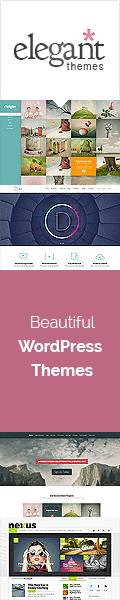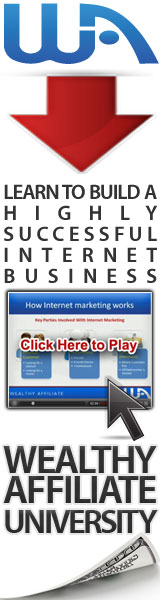==================
A Caveat and Affiliates
First off, a little caveat: within my articles you will find affiliate links, meaning if you buy them, I get a small commission. Your cost is not affected. In addition, I am an Amazon Associate and I earn from qualifying purchases on Amazon.
And yes, if I say that I recommend a product here, it means I truly believe it is a good product. I refuse to recommend any product that I have not researched and believe to be a good value.
Even better, I provide you with a very clear picture of the product, it’s use, and the probable value.
Earning your trust is important to me. I run this website myself and the commissions and donations help support the site.
Sound reasonable and fair enough? Let’s continue to the article.
==================
Contents
Computer Keyboard Cleaning Tips
According to experts, keyboards are dirtier than the toilet seat in your home. Here’re some useful computer keyboard cleaning tips that you can apply to keep it sparkling and germ-free.
One of the dirtiest components of your computer is the keyboard. Whether you are a hardworking professional or a gamer, the keyboard’s extensive use will build up residue over time. Even though it is built to withstand constant and rough use, the grime and dirt can damage its keys, sensors, and overall performance.
Most of the time, general computer keyboard cleaning tips, such as using compressed air or isopropyl alcohol, are enough to keep the keyboard functional. However, you will have to take the keys apart for in-depth cleaning to fix issues like stuck keys or dry out the keyboard after you have accidentally spilled something on it.

Below are some useful computer keyboard cleaning tips that you can use to keep it free from dirt, grime, and dust.
Computer Keyboard Cleaning Tips
· Keep Your Keyboard Debris-Free
One of the common reasons why some keys of your keyboard get stuck is debris inside the keyboard. One of the easiest ways to clean the keyboard is to turn it upside down and shake the residue off. To do so, you’ll need to turn it over at an angle and pat the back.
Also, make sure to do this over a trash bin to avoid getting debris and other particles over the floor or table. Moreover, you can again shake the computer keyboard back and forth to take any stuck debris out.
When cleaning the computer keyboard, follow these steps:
- Turn off your computer and remove the keyboard from it, so you don’t cause any damage to the hardware.
- If you’re using a wireless keyboard, make sure to take the batteries out, especially if you want to deep-clean it.
· Blow the Gunk Out with Compressed Air

Use compressed air to clean between the keys
The use of compressed air to throw the debris out is another useful computer keyboard cleaning tip. In this regard, you will need to get a can of long straw compressed air and angle your keyboard to make sure you blow the debris away from it.
It is recommended to hold the compressed air at a 75-degree and spray it in a flowing zigzag pattern to make sure you don’t leave any areas. Again, rotate the keyboard and repeat the process until you have hit all the sides of the keys.
However, if you still spot anything between the keys, spray brief air bursts to clean them. Remember not to inject the straw under the keys as it could damage the hardware and other components.
NOTE:
You can buy compressed air at office supply stores and on Amazon. One product we’ve used and like, Falcon Compressed Air, performs quite well. But recently we switched over to a rechargeable system that is more eco-friendly, the AFMAT Cordless Air Duster I really prefer this air unit. It’s not perfect, but it does a good job at removing most of the dust and pet hair that accumulates on my computers and keyboards.
· Use Rubbing Alcohol or Disinfectant Wipe
Think about germs and bacteria residing inside and onto the keys of your keyboard. Some studies indicate that using keyboards without cleaning them can make them dirtier than the toilet seat. So, it would be great to remove the keys first before you start cleaning them. However, if you are not confident and don’t want to remove the keys, you can disinfect them using rubbing alcohol or a disinfectant wipe.
In this case, you will need a cloth dampened with rubbing alcohol or a disinfectant wipe. Make sure to avoid using bleach or any other chemical liquid. You do not want to clean a computer keyboard using a soaked cloth because it can damage the hardware and other components under the keys.
Wipe down the entire surface of the keyboard, including buttons, cover, and keys. Wait and give it some time to dry before you can plug it back in. Moreover, overturn the keyboard immediately if you think that the liquid has dripped beneath the components.
Using disinfectant wipe or rubbing alcohol is a good computer keyboard cleaning tip to keep it clean, shining, and functional.
Microfiber lint cloth helps
I keep a microfiber lint cloth on my desk to lightly wipe the keyboard at least once a day. I also use it on the screens and the computer, itself. These are not expensive and with proper care, they last a very long time. I bought this Mr. Siga Set of Microfiber Cloths on Amazon and it has really made a difference in the cleanliness of my computer.

Use a microfiber cloth to wipe the keyboard, screen, and computer pieces.
-
Pop the Keys Off
Almost all the latest keyboards allow users to pop the keys off to deep-clean them. However, it is recommended to check the make and model to ensure that you have the option to remove the keys. Do not try to remove the keys forcefully, or you will end up damaging the hardware.
When removing the keys, use a thin and flat tool that can easily fit under the keys and lift them without causing any damage. In this regard, you can use a knife or a flathead screwdriver (if you don’t have a specific tool to perform this action).
Now, be careful while placing the object under the keys. Once you have removed the keys, use a toothpick or cotton swab to clean out the gunk. Moreover, for better results, use soapy water or disinfectant wipe to soak the keys. Give them some time to dry so you can reapply them back.
Another computer keyboard cleaning tip is to use the tape technique. If your keyboard keys don’t easily come off, take a piece of clear tape, half-fold it to get the sticky side up. Now slide the tape under the keys and move it back and forth to take the dust out. If there’s a ton of dirt, you may need to repeat the process several times while replacing the tape.
· Reapply the Keyboard Parts
Once you have deep-cleaned your keyboard, it’s time to reapply its parts back on. Most keyboards require you to connect the faceplate first. Screw the faceplate and insert the keys on the clips/stems. Generally, it is a simple process as you only have to slide the keys onto the stems to snap them correctly.
However, if your keyboard is not working despite reapplying all of its parts, take it apart again. This time make sure that all the cables are attached, and you have assembled the keyboard correctly. If you do not want to clean your keyboard yourself, you can call a professional who can take it apart, find damaged pars, and deep-clean it.
If you spot any crumbs that you missed, use a portable vacuum cleaner to blow them away.
· Fit a Silicon Cover over the Keyboard (Optional)
An optional computer keyboard cleaning tip to keep the debris, dirt, dust, etc., away is to use a silicon cover onto your keyboard. It’s also an excellent technique to keep your keyboard from liquid spills and other damages.
However, one downside is that the keys have a different feel and those who type quickly may find it clumsy.
Useful Tips
- The spacebar on a keyboard is the most challenging key to reinstall. Since it is long and more comfortable to break, consider not removing it while cleaning the keyboard.
- In case you forget the order of the keys, turn on the computer and look for an online image. You may be able to find a keyboard viewer or an onscreen keyboard in the settings menu.
- Try to avoid washing the keyboard in a dishwasher. Though it can make your keyboard look new, use it as a last resort.
- Do not try to take the keyboard apart yourself if you are not confident. Call a professional technician and let them clean it for you.
- The use of compressed air to clean computer keyboard is toxic. So, make sure to use it only if you have a ventilated area to eliminate the risk of inhaling the content produced by compressed air.
- Consider taking a look at the warranty of the keyboard before you buy it. It is because some cleaning techniques may void it. It is always wise to follow the manufacturer’s recommendations.
- Do not spray any liquid directly over the keyboard because it can cause water damage.
- Make sure not to use any electronic cleaning products or bleach that contains harmful chemicals.
Final Thoughts
That’s all about computer keyboard cleaning tips. The keyboard of your computer is among many other things that you touch more often. That is why germs and bacteria harbor it. I sincerely believe the steps mentioned above related to computer keyboard cleaning will help you make it germ and bacteria-free, shiny, and functional.
Read More: